Before You Arrive - UVA Health
Before you arrive at UVA Health, there are a number of tasks you need to complete for a smooth onboarding process. Use this page to guide you and learn what to expect on your first day.
Before You Arrive at UVA Health
Before you arrive at UVA Health, there are a number of tasks you need to complete for a smooth onboarding process. Use this page to guide you and learn what to expect on your first day.
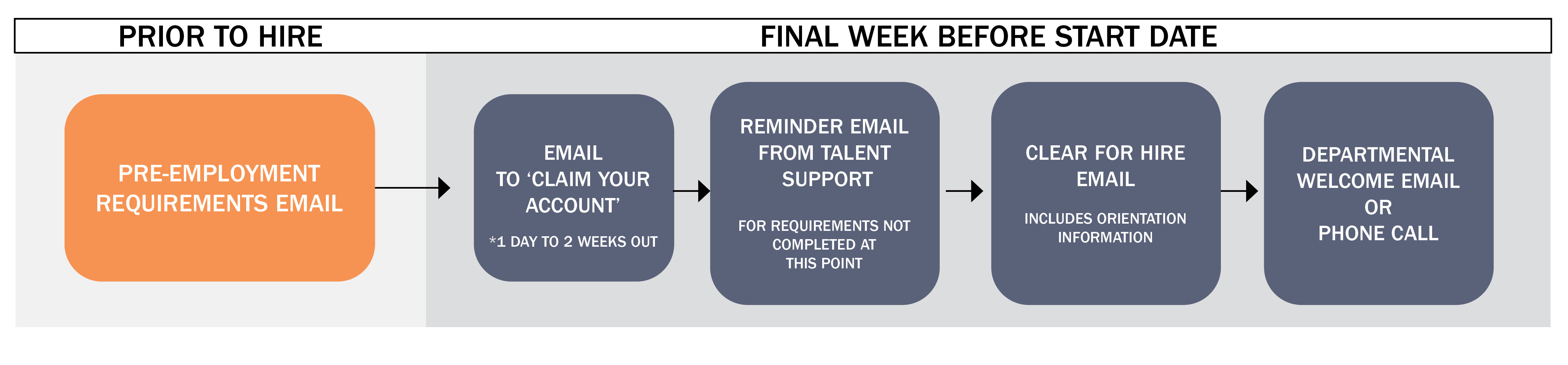
UVA University Medical Center Onboarding Checklist
Background Check and Licensure Verification
Completing your Employee Health Screening
UPG, SOM, and UVA University Medical Center Temps Checklist
Background Check and Licensure Verification
If your recruiter has not reached out to you with information on how to schedule your health screening with UVA-WorkMed, please reach out to them to begin that process.
Please schedule your appointment with WorkMed at least ten business days before your start date.
Learn about activating your UVA technology access and starting your onboarding tasks in Workday including the I-9.
New Hires: Read the “Account Claim” email you received from identity.virginia.edu before your start date.
Follow the Account Activation Guide to create a UVA password and set up a device for 2-Step Login (Duo). You will use these login credentials to log in to Workday and other UVA systems in the future.
TIP: If you haven't already, add a secondary device to 2-Step Login Duo as a backup authentication method.
Do you have a prior affiliation with UVA? As a former or current employee, student, applicant, contractor/vendor, etc., you have already activated your account and will not receive an email.
If you are unable to get your UVA password, computing ID, or set up a device for Duo, contact the UVA Help Desk at 434.924.4357 for assistance.
School of Medicine New Hires:
If your department uses Academic accounts, use your computing ID and password to login to your computer. For School of Medicine employees in departments who use UVA Health computers, your account may need to be requested here before logging in. Check in with your manager, department administrator, or manager designee.
UVA Health team members can set up a preferred name to display in many UVA systems. Your legal name is separate from your preferred name and can only be updated by providing documentation. If you're a student, contact the Office of the University Registrar (UREG). If you are faculty or staff, update it in Workday by selecting Personal Information then Legal Name.
Your preferred name is one that you can update directly in the Identity & Access Management Portal and displays in most UVA systems.
UVA uses Workday® as its Human Resources technology system to manage most HR activities. As part of the onboarding process, you are required to log into Workday to complete certain tasks and review important information.
USCIS Form I-9 | Employment Verification
The Form I-9 is your second onboarding task in your Workday inbox. Federal law requires that you complete your I-9 by your third day of employment. If you do not complete your I-9 within provided deadlines, federal regulations require UVA to terminate your employment until you are in compliance.
Completion of the I-9 process will take three steps:
UVA University Medical Center New Hires
If you are unable to process your I-9 in person at Orientation, you may also process them at the Human Resources office:
UVA University Medical Center travelers, temps, School of Medicine, and UPG new hires should follow in their instructions in their Onboarding Guide.
Completing Workday Onboarding
After section 2 of the I-9 is completed in Workday, additional onboarding tasks will appear in your Workday inbox. These will include steps to enter your payment elections (direct deposit information), tax forms, personal information, and more.
Detailed job aids for using Workday will help you complete all of the required steps (NetBadge Login required).
Charlottesville Area
UVA Health team members are required to wear identification badges. You will use your ID badge to clock in/out, if required, and to access various buildings and doors. You must obtain your ID badge during your first week of work, and before your first independent shift, so plan accordingly as your schedule allows. Please do not go to the ID Badge Office during any other in-person training, or during breaks in these trainings. For instance, if you have training scheduled for all day on Tuesday and Wednesday, you will need to go on Monday.
Go to the ID Badge office to complete this process. You will need your 9-digit employee number (displayed to the right of your name on the Workday home page) and a photo ID (i.e., driver's license).The ID Badge Office is located in the West Complex. Hours of operation are 8:30 am to 4:15 pm Monday-Friday, and they close promptly. Please allow ample time to complete this task; you should expect to wait in line.
The UVA Health ID Badge Office is on the 1st floor, Room M1205 of the West Complex.
Outside of Charlottesville
Once you have activated your account with UVA, you may follow the remote process to upload your ID badge photo. Please note that it takes 24-48 hours for photo upload to be available for printing on the ID badge.
As a new team member, we want to ensure you have the information you need about the parking options available at UVA Health.
In order to complete the parking application, you will need your:
You risk receiving a parking citation if you do not have a permit after your temporary permit expires.
If you are employed by the UVA University Medical Center, the commuter permit fee is reimbursed to you in your paycheck.
Questions? Please contact the UVA Health Parking office at 434.924.5147, or visit the Parking and Transportation website.
Health plan elections must be completed by 30 days after your date of hire. Learn more about making your elections for medical, dental, and vision insurance.
Learn More about Health Plan ElectionsMake your retirement election by 60 days after your date of hire.
Learn more about Retirement ElectionsUPG is a separate employer from UVA and UVA Health, offering different health and retirement packages to its employees.
UPG Health Plan & Retirement Elections