Annual Retraining
Key Dates
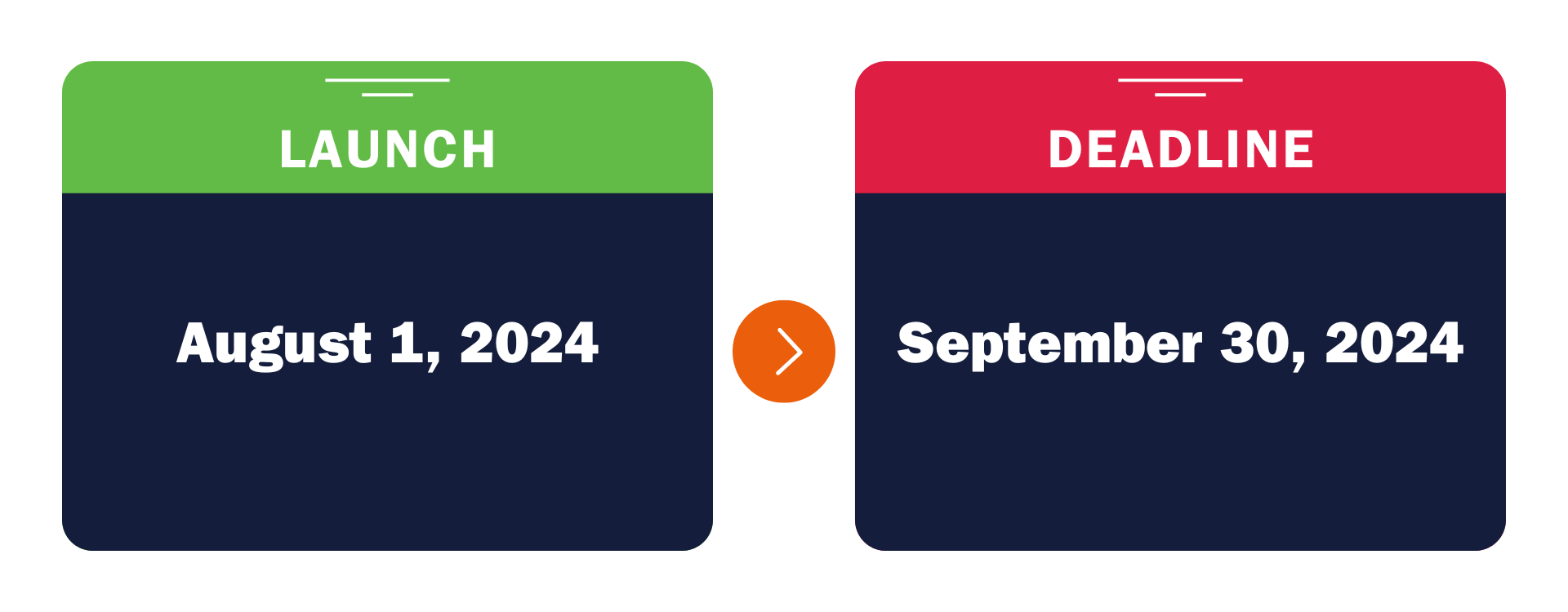
Reminders will be sent to encourage timely completion before the deadline. These reminders will be delivered via individual emails, manager emails, the UVA Health Update, and the UVA HR Newsletter.
Audience
The course is required for all UVA Health team members (employees and sponsored accounts) hired on or before April 1, 2024, who provide patient care, receive training, or participate in healthcare education and research within or for the benefit of the UVA Health University Medical Center, regardless of their employer. This includes:
- UVA Health University Medical Center
- UVA Physicians Group (UPG)
- Community Medicine UVA, LLC
- School of Medicine (SOM)
- School of Nursing (SON)
- Claude Moore Health Sciences Library
- Health System Development Office
- Facilities Management
- Police Department
- UVA Human Resources
Exemption Requests
After October 31, 2024, exemption requests will no longer be accepted.
If you answer "no" to all the questions below, please complete the 2024 UVA Health Annual Retraining Exemption Request Form. Exemption requests are reviewed every Friday at 9:00 AM. Depending on the answers provided on the request form, the relevant leadership may further evaluate your request. Please allow up to 14 days for your exemption request to be fully processed.
- Does the team member access the UVA Health University Medical Center?
- Does the team member interact with patients or patient specimens?
- Does the team member connect to or use computers on the UVA Health networks or have access to Epic or any other institutional computer systems, beyond intermittent application or infrastructure-level support, making them subject to Health System IT Policy 002?
- Does the team member have access to Protected Health Information (PHI) beyond intermittent periodic access for application or infrastructure-level support?
Reporting
| Title | Brief Description | Who Has Access |
|---|---|---|
| My Transcript | Provides a list of courses for the worker to see what courses they have not started (Not Started), are in progress (In Progress), or have completed (Learning History). | Team Members |
| UVA Health Annual Retraining Enrollments and Completions |
Provides optional prompts to narrow down enrollment and completion status for workers enrolled in the 2024 UVA Health Annual Retraining digital course. The manager's name defaults in the Supervisory Organization prompt, allowing them to view the enrollment and completion status of their direct reports, as well as the direct reports of subordinate organizations, if applicable. |
Managers & Learning Reports Administrators |
| 2024 UVA Health Annual Retraining High-Level Visual Reports | Offers a high-level visual summary of completion statuses over time, updated weekly by noon each Monday. | Everyone |
If you are an administrator and need access to validate entity/team completions, please complete the Learning Design & Technology Request Form.
For the basics of how to find, run, and navigate Workday reports, visit our Workday Reporting page.
Compliance
Per Policy HR210: Competency Assessment, University Medical Center team members who do not meet the requirement before the deadline will be suspended without pay, pending successful completion of the training.
Other team members providing services within or for the benefit of UVA Health who do not meet the requirement before the deadline are also subject to disciplinary action as per the University Standards of Conduct.
If a team member is on approved leave and will miss the deadline, they must work with their manager to ensure retraining is completed within 15 days of their return. Once the course is complete, the team member's manager must confirm compliance.
Managers may reach out to their UVA Human Resources Business Partner or Employee Relations Consultant regarding the process for suspension/termination of non-compliant team members.
For full details on non-compliance, please review the 2024 Manager Guidelines document.
Assignment/Enrollment FAQs
The Enrollment FAQs section provides detailed information on the enrollment process for the UVA Health Annual Retraining. It addresses who is required to complete the training, exemption requests, procedures for team members on approved leave, and steps to take if a contingent worker is no longer at UVA. This section aims to ensure a smooth and clear enrollment experience for all team members.
-
What contingent worker (sponsored accounts) are required to complete the training?
All contingent workers (sponsored accounts) with the Contractor worker type in Workday are required to complete the training within the following entities:
- UVA Health University Medical Center
- UVA Physicians Group (UPG)
- School of Medicine (SOM)
- School of Nursing (SON)
-
What happens if a team member does not complete the training?
Per Policy HR210: Competency Assessment, University Medical Center team members who do not meet the requirement before the deadline will be suspended without pay, pending successful completion of the training.
Other team members within or for the benefit of UVA Health will be addressed according to appropriate policies.
-
What should I do if my access was suspended due to non-compliance?
If your UVA Health access was suspended due to non-compliance, please follow these steps to complete the 2024 UVA Health Annual Retraining and begin the reinstatement process:
-
Review the Content
- Refer to the 2024 UVA Health Annual Retraining PDFs by Role document to select the role most relevant to you.
- Carefully review the corresponding role-specific PDF.
-
Provide Attestation
- After reviewing the materials, email LMS@virginia.edu with an attestation confirming you have completed the review.
-
Completion Status Update and Access Reinstatement
- Once your attestation is received, your completion status will be updated in Workday. HIT will then be notified to reinstate your access within 48 hours.
Note: If there is an emergent, critical need to reinstate access, the manager should contact the HIT Help Desk at 434.924.5334. The worker must then immediately complete the mandatory Annual Retraining in Workday to prevent future access suspensions.
-
-
What if a team member is on approved leave?
Team members on approved leave must complete the retraining within 15 days of their return. Managers must confirm compliance once the course is completed.
If a team member is not marked on leave, contact the HR Service Center at 434.243.3344 or email the leave mailbox at Leave@virginia.edu.
If the team member is not on leave that HR tracks in Workday (i.e., wage, etc.), the reports will not show the team member listed as "(On Leave)". The manager is responsible for ensuring the team member completes the course within 15 days of their return. The team member will not be waived or dropped from the course.
-
What if I am no longer the sponsor for a contingent worker (sponsored account)?
Refer to the tip sheet for the Sponsored Account UI and select the "I'm Not the Sponsor" option in the AMP platform. If you need assistance with making the change in AMP, please contact the HIT Help Desk at helpdesk@uvahealth.org or 434.924.5334.
-
What if the contingent worker (sponsored account) no longer works at UVA?
Refer to the tip sheet for the Sponsored Account UI and select the "Terminate" option in the AMP platform. If you need assistance with making the change in AMP, please contact the HIT Help Desk at helpdesk@uvahealth.org or 434.924.5334.
-
Why can't I enroll in the course again?
You cannot enroll in the course again due to a validation that prevents duplicate enrollment records. However, you can still view the course content by clicking the 'View Course Again' button.
-
How do I request an exemption from annual retraining?
After October 31, 2024, exemption requests will no longer be accepted.
The course is required for all UVA Health team members hired on or before April 1, 2024, who provide patient care or participate in healthcare education and research. If this does not apply to you, complete the 2024 UVA Health Annual Retraining Exemption Request Form. Exemption requests are reviewed every Friday at 9:00 AM. Please allow up to 14 days for processing.
Course FAQs
The Course FAQs section offers clear and concise answers to common questions about the UVA Health Annual Retraining course. It includes information on course access, required roles, completion times, available formats, and what to do if you encounter issues such as broken links or unmarked completions. This section is designed to help you navigate and complete the course efficiently while addressing any concerns you may have along the way.
-
How do I access the course?
To access the course, click on the following link: 2024 UVA Health Annual Retraining. This will take you directly to the course page in Workday. The course will also be listed on your 'Required for You' slider in the Learning application if you were assigned and enrolled in the course.
-
How long does annual retraining take to complete?
The duration of the annual retraining course varies by role due to its branching structure. Some roles may take up to 75 minutes, while others may only require 20 minutes. Your progress is saved, allowing you to complete it in multiple sessions if needed. However, we recommend completing the course in one sitting to minimize progress being lost. Make sure to exit the course properly before leaving your computer.
-
What roles are included for team members to pick from in the training?
Team members can navigate the following paths to complete the course based on their role:
- Provide Direct Patient Care
- Inpatient and Emergency Department RN, LIP, PA, CNA, PCT, or Surg Tech
- Inpatient RN
- Licensed Independent Practitioner, MD, Nurse Practitioner
- Inpatient CNA or PCT
- Emergency Medical Services
- Respiratory Therapist
- My Role Is Not Listed
- I Do Not Provide Inpatient Care
- Outpatient RN, LIP, LPN, MA, PCT
- Outpatient RN
- Outpatient Licensed Independent Practitioner, MD, Nurse Practitioner
- Outpatient LPN, MA, PCT
- Rad Technician
- Another Outpatient Care Role
- If you do not provide Outpatient Care, click here to choose another patient care role.
- Emergency Medical Services
- Respiratory Therapist
- Perfusionist
- Radiation Tech
- Pharmacy
- I Do Not Provide Direct Care
- I Provide Direct Patient Care, but My Role is Not Listed
- Inpatient and Emergency Department RN, LIP, PA, CNA, PCT, or Surg Tech
- Interaction With Patients: Do Not Provide Direct Care
- Social Worker
- Pharmacy
- Security
- Patient Access or HUC
- Other Patient Contact
- Patient Care or No Patient Contact
- No Patient Contact, but Contact with Specimens
- Emergency Medical Services
- Inpatient and Emergency Department RN, LIP, PA, CNA, PCT, or Surg Tech
- Inpatient RN
- Licensed Independent Practitioner, MD, Nurse Practitioner
- Inpatient CNA or PCT
- Emergency Medical Services
- Respiratory Therapist
- My Role Is Not Listed
- I Do Not Provide Inpatient Care
- Outpatient RN, LIP, LPN, MA, PCT
- Outpatient RN
- Outpatient Licensed Independent Practitioner, MD, Nurse Practitioner
- Outpatient LPN, MA, PCT
- Rad Technician
- Another Outpatient Care Role
- If you do not provide Outpatient Care, click here to choose another patient care role.
- Emergency Medical Services
- Respiratory Therapist
- Perfusionist
- Radiation Tech
- Pharmacy
- I Do Not Provide Direct Care
- I provide direct patient care, but my role is not listed.
- Inpatient and Emergency Department RN, LIP, PA, CNA, PCT, or Surg Tech
- Physical Plant
- No Patient Contact At All
- Provide Direct Patient Care
-
Do I have to print and sign the Code of Conduct?
No, you do not need to print and sign the Code of Conduct. By completing the annual retraining course in Workday, your transcript serves as the record for attesting to the Code of Conduct.
-
The content in annual retraining is incorrect. Who do I contact to make changes?
For questions related to links in annual retraining, please email the UVA Medical Center Accreditation office at SurveyReadiness@uvahealth.org or contact UVA Human Resources at AskHR@virginia.edu.
-
A link in annual retraining is broken. Who do I contact to get the link and update the link?
For questions related to links in annual retraining, please email the UVA Medical Center Accreditation office at SurveyReadiness@uvahealth.org or contact UVA Human Resources at AskHR@virginia.edu.
-
Do you have a PDF of the course?
Yes, we have a PDF of the course. You can access it by clicking on the following link: 2024 UVA Health Annual Retraining. The PDF provides an overview of the course content.
-
I completed the course, but it is not marking as completed. What do I do?
If the course does not show as completed, please navigate back to the course and ensure you have reached the final confirmation screen. If you still encounter issues, send us a screenshot of your progress so we can manually mark it as complete.
Reporting FAQs
The Reporting FAQs section provides comprehensive guidance on accessing and generating reports related to the UVA Health Annual Retraining. This includes instructions for managers, admins, and learners on how to report enrollments and completions, print certificates of completion, and track training progress. It also covers how to request reporting access for your unit or department, ensuring you have the necessary permissions to manage and analyze training data effectively.
-
As a manager, how do I report on enrollments and completions?
As a manager, you can report on enrollments and completions by following these quick steps:
- Search for the Report: In the Workday Global Search, type "UVA Health Annual Retraining Enrollment and Completion" and select the report from the drop-down menu.
- Set Prompts: In the prompts, select any applicable options. Your Supervisory Organization will default in the Supervisory Organization(s) prompt, and 'Include Subordinate Organizations' will be automatically checked.
- Run the Report: Click the OK button.
- Review Completion Status: Check the Completion Status column to see who has Not Started, who is In Progress, and who has Completed.
- Export Data: If needed, export the report to Excel or PDF for further analysis or distribution.
Following these steps will help you efficiently track and manage enrollment and completion data for the annual retraining course.
-
As an admin, how do I report on enrollments and completions?
As an admin, you can report on enrollments and completions by following these quick steps:
- Search for the Report: In the Workday Global Search, type "UVA Health Annual Retraining Enrollment and Completion" and select the report from the drop-down menu.
- Set Prompts: In the prompts, select any applicable options.
- Run the Report: Click the OK button.
- Review Completion Status: Check the Completion Status column to see who has Not Started, who is In Progress, and who has Completed.
- Export Data: If needed, export the report to Excel or PDF for further analysis or distribution.
Following these steps will help you efficiently track and manage enrollment and completion data for the annual retraining course.
-
As a learner, how do I report on my enrollment and completion?
As a learner, you can report on your enrollments and completions by following these quick steps:
- Search for the Report: In the Workday Global Search, type "Official Learning Transcript Report" and select the report from the drop-down menu.
- Set Prompts: In the prompts, add your name in the 'Worker' prompt and the course title in the 'Course Title' prompt.
- Run the Report: Click the OK button.
- Review Your Transcript: Review the report to see your enrollment and completion status for the specified course.
- Export Data: If needed, export the report to Excel or click the 'Print' button to save the transcript as a PDF for your records.
These steps will help you efficiently track your enrollment and completion status for the annual retraining course.
-
How do I print a certificate of completion for annual retraining?
As a learner, you can print your transcript to serve as a certificate of completion by following these quick steps:
- Search for the Report: In the Workday Global Search, type "Official Learning Transcript Report" and select the report from the drop-down menu.
- Set Prompts: In the prompts, add the course title in the 'Course Title' prompt and your name in the 'Worker' prompt.
- Run the Report: Click the OK button.
- Review Your Transcript: Review the report to see your enrollment and completion status for the specified course.
- Print: Click the 'Print' button and save the transcript as a PDF to print.
These steps will help you efficiently print your transcript for the annual retraining course.
-
How do I request access to run reports for my unit or department?
To request access to run reports for your unit or department, please complete our Learning Design & Technology Request Form for a learning-related security role. This form ensures that you have the appropriate permissions to access and generate the necessary reports.
