Be sure to review the video and carefully follow instructions included in this section:
Workday Onboarding
UVA uses Workday® as its Human Resources technology system to manage most HR activities. As part of the onboarding process, you are required to log into Workday to complete certain tasks and review important information.
- Access Workday from any web browser.
- Log in using your UVA computing ID and password.
- Follow the instructions and complete tasks in your Workday inbox. Please note: Onboarding tasks will come in stages to your Workday inbox. New tasks will arrive after you complete the earlier tasks.
USCIS Form I-9 | Employment Verification
The Form I-9 is your second onboarding task in your Workday inbox. Federal law requires that you complete your I-9 by your third day of employment. If you do not complete your I-9 within provided deadlines, federal regulations require UVA to terminate your employment until you are in compliance.
Completion of the I-9 process will take three steps:
- Complete I-9 Form Section 1 in your Workday inbox and submit the task no later than your first day of work. (If you are in the process of obtaining a US SSN, please submit section 1 and once you have received your SSN then contact HR and upload a picture of the SS card into your Worker Documents in Workday).
- Take or scan a picture of your List A or List B AND List C documents and upload them into the Worker Documents section in Workday using the instructions provided. The upload step should be completed using a computer and not the Mobile app. Acceptable documents are listed on the U.S. Citizenship and Immigration Services website. Please be prepared to upload all work authorization documentation based on your citizenship status.
- Federal regulations require that your I-9 document(s) are inspected by Human Resources. UVA HR will be providing online I-9 document viewing sessions for new hires, both prior to and during the week of Day One. You can provide either List A or List B AND List C documents. Acceptable documents are listed on the U.S. Citizenship and Immigration website.
You may also process your I-9 documents at the Human Resources office:
- Up to 3 business days before your start date (if you are local) so, as early as the Wednesday before your hire date.
- Up to 3 business days after your start date, so as late as the Thursday after your start date.
- The Human Resources office is located at 2420 Old Ivy Road, Charlottesville, VA, and is open Monday – Friday between 8:30 am – 4:30 pm Free guest parking is available in front of the building. Follow the instructions in the lobby to connect with someone in HR to assist you. No appointment is necessary.
- Your I-9 requirement is considered complete and compliant once all steps are done
Completing Workday Onboarding
After section 2 of the I-9 is completed in Workday, additional onboarding tasks will appear in your Workday inbox. These will include steps to enter your payment elections (direct deposit information), tax forms, personal information, and more.
Detailed job aids for using Workday will help you complete all of the required steps (NetBadge Login required).
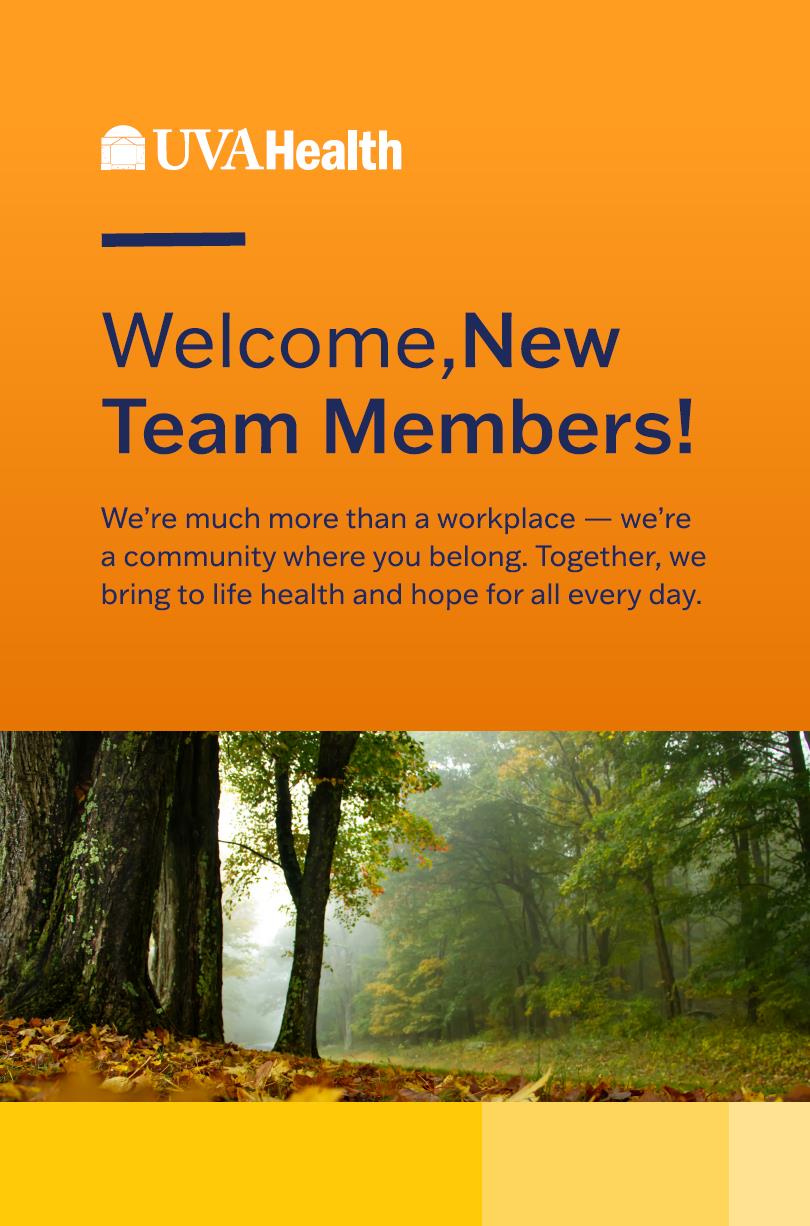 Welcome to UVA Health! You are joining an integrated health system with a world-class academic medical center, transforming health and inspiring hope for all Virginians and beyond. To learn more, please the About UVA Health webpage.
Welcome to UVA Health! You are joining an integrated health system with a world-class academic medical center, transforming health and inspiring hope for all Virginians and beyond. To learn more, please the About UVA Health webpage.