Workday Announcements and News
2025
-
September 20: 2025 Release 2
Workday has refreshed the look and feel of the Worker Profile homepage and the Performance Goals page. The updates provide a more modern appearance, but functionality remains unchanged.
-
Workday Process Hold Starting September 9
To prepare for an important system update related to Career Journeys in Workday happening the weekend of September 12, the UVA HR team asks that you submit the following HR Workday process actions for all employee types and have them fully approved by 5:00 p.m. on Tuesday, September 9, 2025:
- Student Hires
- Change Job
- Hire a New Employee
- Add a Job to an employee record
- Switch Primary Job
- Edit Position
- Request Compensation Change
- Process Terminations
- Create Job Requisitions
To ensure a smooth system transition, all Workday requests related to employees and positions listed above that are not approved by 12:00p.m. on Friday, September 12 will be automatically canceled and need to be re-entered starting Monday, September 15 at 8:00a.m. when regular system functionality resumes.
Planning ahead and submitting requests on time will help avoid processing delays and rework. Thank you for prioritizing this deadline and helping ensure a seamless transition.
-
June 11: Meet the Workday Help Hub
We’re excited to introduce the Workday Help Hub — a new resource available directly within Workday that makes it easier than ever to find HR and Finance guidance when you need it.
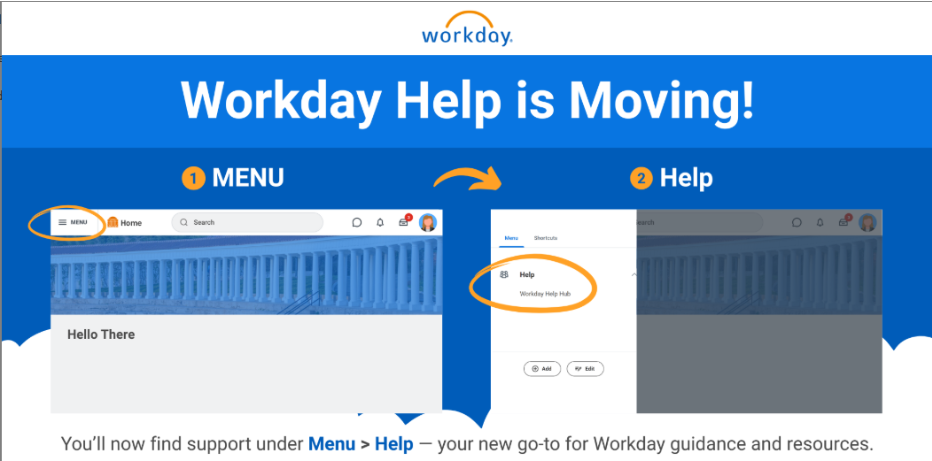
How to access the Help Hub:
- Use the Help option in your Workday profile menu
- Ask the Workday Assistant for “help”
- Open the Workday Menu and look under the “Help” category
- Search "Workday Help Hub" in the Workday search bar
Check out the Workday Help Hub in Workday, explore a few guides, and let the Help Hub become your go-to spot for support in Workday!
-
Invitation to Update Veteran and Disability Status Self-Identification
As a federal contractor, UVA is required to periodically invite employees to self-identify their veteran or disability status, as these may change. Additionally, as a reminder, you can review and update your personal information, emergency contacts, and home contact information at any time.
Visit Workday -
March 16: Release 1
March 16
Update to Workday Menu
Workday Release 1 has brought a big improvement to the Global Navigation Menu—making it easier to find what you need:
- New Categories: Workday is introducing predefined categories to help organize your worklets.
- No More 20-Worklet Limit: You can now add as many apps as you want! Workday will automatically sort them into the right category for you.
These updates make navigation smoother and give you quick access to everything you need—without worrying about an app limit.
Enhanced Edit and Approve Filters
- Managers can now sort by Employee Type and Job Exemption Status when editing and approving time.
- This improvement makes it easier to manage approvals across different work attributes job
New Interface:
These updates are enhancements and require no immediate action.
-
January 28: Position Cleanup in Workday
On February 27, 2025, with an effective date of February 23, 2025, UVAHR will complete the routine audit/batch termination of inactive student jobs:
- Academic student jobs that are inactive and have not been paid since August 1, 2024 and student jobs that are for workers who are no longer active students will be ended. As a result of the cleanup, previous student employees who only had the inactive student job will no longer have an active employee record. To begin working again, they must be rehired. Active, paid student jobs will remain as is. For assistance, please see the relevant job aid: Hire (Staffing)
2024
-
September 21 & December 16: 2024 Release 2
September 21
Enter time By Period
- The "Enter Time by Period" functionality update impacts all academic and UPG nonexempt users.
- The primary change involves updating the calendar view to provide a more comprehensive view of time for a scheduled pay period.
- Notable changes include replacing banners with blue dots, which provide additional information when hovered over, and updating the menu for the "Actions" item.
- Additionally, a new feature allows users to switch between a multiweek and single-week view, and the "Clear" function now clears two weeks of time instead of just one week.
- However, there are no changes to the existing "Quick Add" and "Autofill from Prior Week" tools.
Change Job User Experience
- The review and approval steps for job changes have been modified to align with the UI introduced in previous updates.
- When a receiving manager reviews a job change, they now have a more intuitive interface, including a "make changes" button for easy adjustments. The new layout highlights areas that have been modified, making it easier for approvers to review and make decisions.
- This update also introduces a panel for navigating between sections when making changes.
Address Lookup and Validation
- A new feature based on Google Maps has been added to improve address entry while updating contact information.
-
When entering an address, Workday now provides address suggestions and validates the entry. If the entered address is invalid, Workday will offer an alternative if an approximate match exists.
Benefits User Experience Redesign
- The Benefits & Pay Hub has undergone a significant visual update, primarily in the Benefits Election section.
- The current grid view of elections has been replaced with a more user-friendly tile/card layout, similar to the existing Benefits Election process.
- Each tile now includes a "View Details" link, providing more comprehensive information about each plan.
- While this new layout is the default, employees can still access the old grid view via a "View as Grid" button.
- The ability to export data and view Benefits Elections by Date remains unchanged.
- These visual changes extend to the user's profile page and the benefits election process, though the latter retains its existing functionality. Overall, these updates aim to enhance the user experience while maintaining familiar options for those who prefer the previous layout.
Simplified Search with Workday Assistant
- A new feature called Simplified Search is being added, which works with Workday Assistant to make searching easier.
- Users can type in everyday language to find what they need, and if Simplified Search is turned on, AI-generated results from the Workday Assistant will appear at the top of the search results when relevant.
- However, this feature is off by default, so users will need to manually switch on the "Simplified Search is Enabled" option to use it. This upgrade is designed to make finding information in Workday faster and more intuitive with the help of AI.
Workday Help Text Enhancement
- The upcoming Workday release introduces a significant change to Help Text functionality in initiation popups.
- Previously, Help Text was displayed by default in these popups. With the new update, this information will no longer be immediately visible. Instead, users will need to actively access the Help Text by clicking on a new "Instructional Text" button located in the top-right corner of the popup.
- This change is specifically limited to initiation popups; all other tasks that don't use these popups will remain unaffected.
- This update aims to streamline the initial view of popups while still providing easy access to helpful information when needed.
- The change offers a cleaner interface by default, with the option to expand additional guidance on demand.
December 16
Consolidated Hire Business Process
The Consolidated Hire Business Process update impacts managers, student hiring support, and talent support users.
While the overall process remains unchanged, the update introduces a new user interface to streamline the experience.Key changes include:
- When a hire task appears in the Workday Inbox, users must now click the "Revise" button to begin processing.
- Clicking "Revise" opens an updated interface that allows users to navigate and update sections of data as needed.
- A new navigation panel on the left-hand side improves accessibility by providing an easy way to switch between sections.
Users can now submit the hire task for processing. These updates focus on enhancing the user experience by improving navigation and simplifying task management without altering the existing hiring workflow.
-
March 9: Simplified Absence Request experience, new Time & Scheduling Hub, new Benefits & Pay Hub, new Jobs Hub, and improved user experience for Hire Interface and Simplified Change Job Templates.
For Academic Division Employees
Simplified Absence Request Experience
A new, simplified Absence Request experience in Workday enables you on both desktop and mobile devices to quickly create and view time off requests. Make requests on a micro calendar and more easily edit time off events. View your team’s absence information that helps you make informed requests.New Time and Scheduling Hub
For managers and timekeepers, the Time and Scheduling Hub is a one-stop shop to efficiently manage time entry, time approval, absence, and to view related analytics.For All Employees
New Benefits and Pay Hub
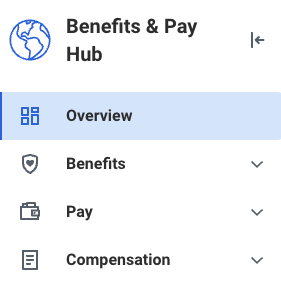 Explore your new Benefits and Pay Hub in Workday! This centralized hub replaces both the Benefits and My Pay apps, offering you a streamlined experience. Your Hub acts as a personalized dashboard, presenting your latest pay details, deductions, benefit expenses, bonuses, one-time payments, and an overview of your current compensation. Convenient quick links enable you to easily adjust your benefit and payment preferences or access essential tax documents.
Explore your new Benefits and Pay Hub in Workday! This centralized hub replaces both the Benefits and My Pay apps, offering you a streamlined experience. Your Hub acts as a personalized dashboard, presenting your latest pay details, deductions, benefit expenses, bonuses, one-time payments, and an overview of your current compensation. Convenient quick links enable you to easily adjust your benefit and payment preferences or access essential tax documents.Scroll down the dashboard to uncover the new Perks and Rewards Section. Here, you'll discover your education benefits, access to Hoos Well's wellness program, and a link to the UVA Discount Program. As a UVA employee, enjoy discounts on dining, travel, entertainment, and more.
Plus, those with a Total Rewards statement in Workday (MC and UPG team members only) get a brief snapshot of the overall value of your Total Rewards package. Dive into your new Hub today to maximize your benefits and rewards!
Explore the New Jobs Hub in Workday
The Jobs Hub consolidates the functions of Find UVA Jobs, My Jobs Alerts, My Applications, and My Referrals into one place and brings additional search filters to internal job postings.
Search for “Jobs Hub” in the search field to find the Jobs Hub. Personalize your menu of apps in Workday by clicking on the Menu at the top left of the page. Click on Add Apps at the bottom of the left column, then add “Jobs Hub.”
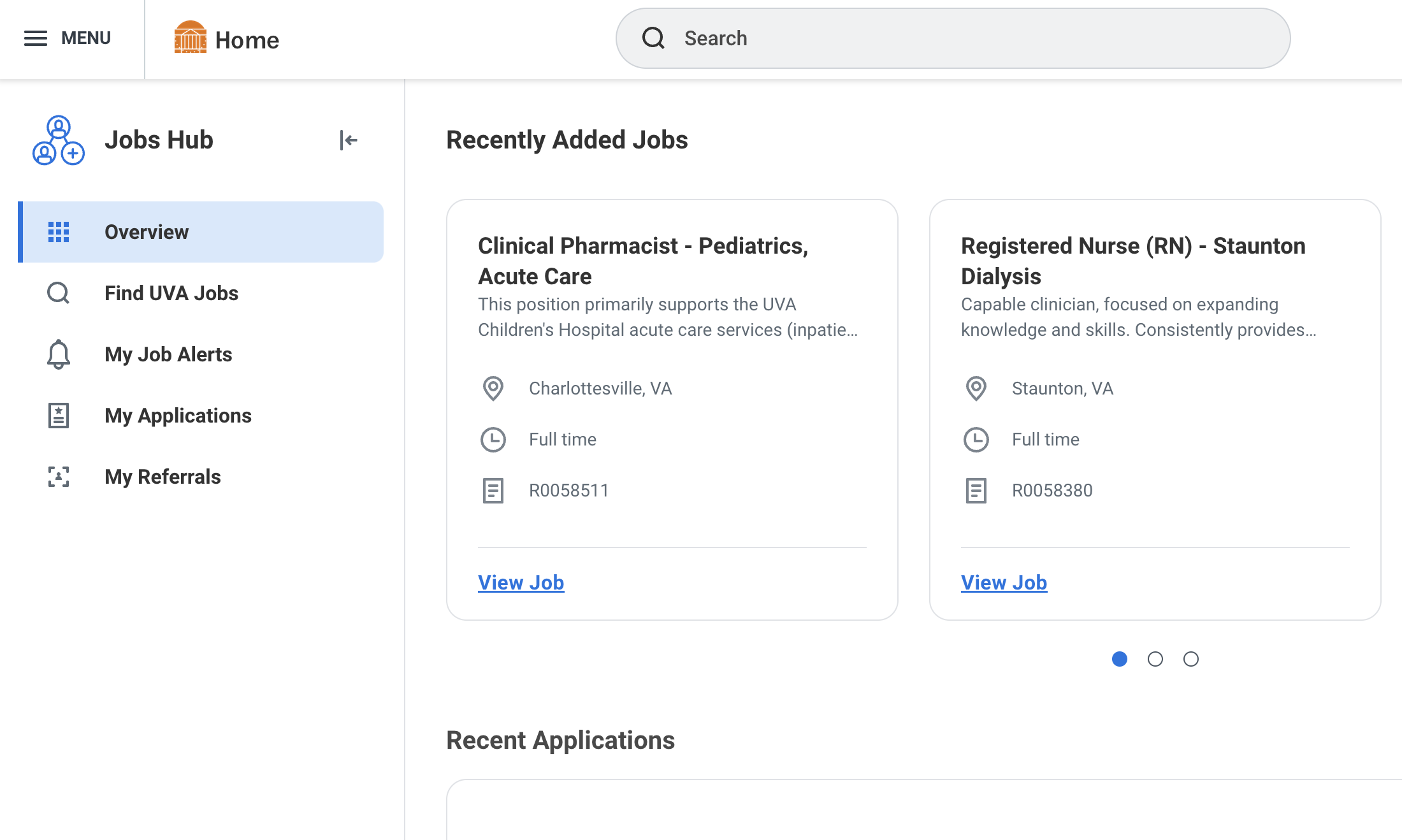
Hire Interface: Improved User Experience
The user interface on the “Hire Employee task” has been redesigned to intuitively group fields in new sections, make hidden fields visible, and show referential information to improve the process for users. This enables a more simplified experience when hiring employees.Simplified Change Job Templates: Improved User Experience
This release provides the ability to leverage the simplified user interface for additional change job templates, enabling you to seamlessly make changes across more scenarios. -
February 8: Student Job Cleanup in Workday
On February 29, 2024, HR will complete the routine audit/batch termination of inactive student jobs.
Academic student jobs that have been inactive and unpaid since August 1, 2023 will be terminated. This cleanup process will result in the removal of previous student employees who only had an inactive student job, and they will no longer have an active employee record. To begin working again, they must be rehired. However, active and paid student jobs will remain unaffected. If you need any assistance, please refer to the relevant job aids:
2023
-
March 11: Beneficial Changes Delivered in March 11 Workday Release
As a result of the March 11 Workday release, users may notice some changes inside the platform. The following updates pertain to anyone who enters one-time payments or who enters period activity pay.
One-Time Payment Includes Paycheck Date
The paycheck date (which is specific to the worker’s pay group) is now displayed under the “Scheduled Payment Date” on the One-Time Payment screen. This functionality makes it easier to understand the payroll payment date for a one-time payment.
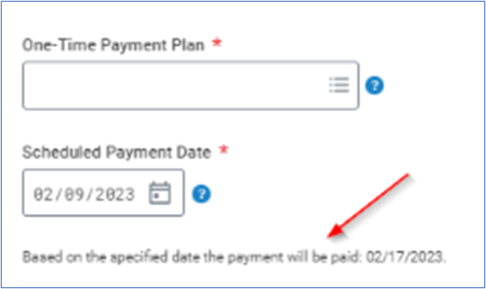
This feature does not apply to One-Time Payments entered during the Offer process.
Custom Period Activity Pay (PAP) Schedules
You can now modify Period Activity Pay Assignment schedules. Whereas previously, the total amount of the PAP had to be distributed equally according to the number of pay periods within the Payment Start and Payment End Dates, you can now change the payment amounts across time if desired.
As you complete fields in the PAP screen, you will see a “Customize Payments” button appear.
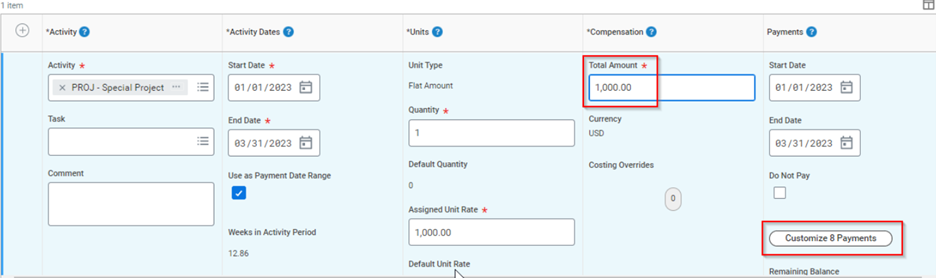
If you would like to adjust payment amounts for existing PAPs that were entered before this functionality, you can do so by using Manage Period Activity Pay Assignments. However, once a payment has been paid you cannot change that distribution amount.
Note: A $0.00 payment is a valid entry and will result in no payment for that pay period.
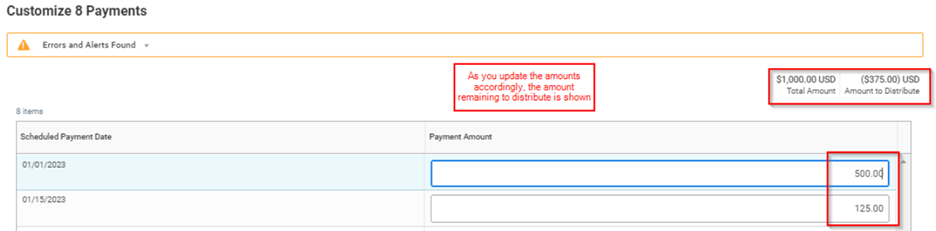
Manage Period Activity Pay (PAP) Effective Dates
You can now select a PAP Effective Date that is before the Effective Date of the previous PAP event. Whereas previously you could not enter a period activity pay effective date prior to a PAP effective date already entered for the employee, now you can manage period activity pay for future-dated staffing changes in addition to current period activity pay.
As seen below, the “Initiated On” column is a new column that will appear in Period Activity Pay history, giving insight into when PAPs were initiated.

Rescind Period Activity Pay (PAP) Events
Period Activity Pay events that Workday payroll has already processed can now be rescinded if paid in error. The order in which you can rescind PAP events is now based on the Initiated Date. Any full or partial payments for a rescinded event paid through payroll will be retracted in payroll.
This rescind functionality should only be used to back out a PAP and the associated payments that were incorrectly entered to begin with. It should not be used to stop all remaining payments against a PAP.
-
February 1: Student Job Cleanup in Workday
On March 2, 2023, with an effective date of February 26, 2023, HR will complete the routine audit/batch termination of inactive student jobs:
Academic student jobs that are inactive and have not been paid since August 1, 2022, will be ended. As a result of the cleanup, previous student employees who only had the inactive student job will no longer have an active employee record. To begin working again, they must be rehired. Active, paid student jobs will remain as is. For assistance, please see the relevant job aids:
2022
-
September 12: Workday Homepage Changes Offer You Advantages
In a continual effort to improve its look and functionality, Workday is updating the design of the user homepage. You will be able to tailor your homepage to meet your unique Workday needs through enhanced customization functionality. In addition, several current features have been improved, such as:
- Applications - when you log into Workday, you’ll notice your applications (like benefits, absence, etc.) are now accessible through a 'View All Apps' button and through the new 'Menu' feature (located in the top left of your screen, in your Workday toolbar).
- Search – your search results are now returned in two sections: Saved Categories (which you can configure for your own efficiency) and More Categories (all categories not listed in your Saved Categories section).
- Inbox – your Inbox is now searchable, providing you the ability to quickly find a specific task/person related to a task in your inbox list. Other aspects/features of the inbox are unchanged.
- Global Navigation Menu – available to you no matter where you are in Workday. It includes your Applications (which you can reorganize) and your Shortcuts (if you chose to set them up).
- Cards - provide information to you, based on your role, in categories of: Timely Suggestions, My Team, and/or Recommended for You.
Watch a brief overview video to better understand these changes. See the video transcript as well.
.png)
If you Need Help or More Information:
General Workday Users:
Finance Workday Users:
- See finance-specific details and frequently asked questions on the UVAFinance site.
- Access learning resources, a short self-paced demonstration, and more, on the Workday Finance Training page.
-
August 19: Medical Center Managers: New Employment Agreement Process
To better serve Medical Center managers, UVA Human Resources is improving the Employment Agreement process by generating the documents in Workday and allowing you to electronically sign them using DocuSign. This quick and secure technology will replace the paper and wet signature process currently in place.
Today, after a candidate accepts their job offer and begins pre-boarding tasks, the Employment Agreement is created and printed. It is then manually signed by the candidate, then the hiring manager, and finally, the Director of Talent Acquisition. The document is then manually scanned, uploaded, and stored to the candidate’s record.
With Workday and DocuSign, the process steps are:
- As part of the offer process, the candidate receives the agreement to sign.
- Once signed, the manager is notified by Workday that they have an agreement to sign.
- The manager opens the Workday inbox task to view/sign the agreement.
- After the manager signs the agreement, it routes to the Director of Talent Acquisition for the final signature.
- The signed document is automatically stored in Workday as part of the candidate’s record.
Advantages of using DocuSign include:
- Ease of Use – a much quicker and easier process
- Electronic - no paper to lose track of, and more secure
- Automatic storage – the agreement is stored in the candidate’s record when fully signed
Here is a brief video tutorial and video transcript on signing and sending documents in DocuSign. Also, here is a job aid that includes step-by-step instructions on the process.
The UVA Health Employment Agreements that apply to this new process are:
- Conditions of Management Appointment
- Conditions of Staff Employment
- Earn While You Learn Training Program
- Moving Expense Reimbursement and Employment Agreement (MEREA)
- Recruiting/Retention Program Agreement (Sign-On Bonus)
- Registered Nurse Clinician 1 Nurse Residency Training Program Agreement
- Registered Nurse Clinician 1 Recruiting/Retention Incentive Agreement
Workday and DocuSign for Agreements will be available on Tuesday, September 6, at which time you may begin using it. If you have questions, please contact AskHR@virginia.edu or your HR Business Partner.
-
March 3: Student Position Cleanup
On March 3, 2022, UVAHR will complete the routine audit/batch termination of inactive student jobs. This action will have an effective date of February 27, 2022. Details include:
Academic student jobs that are inactive and have not been paid since August 1, 2021, will be ended. As a result of the cleanup, previous student employees who only had the inactive student job will no longer have an active employee record. To begin working again, they must be rehired. Active, paid student jobs will remain as is.
WDA can assist you with the student hire process.
-
January 13: Spanish Language Available in Workday
Spanish language functionality has been turned on in Workday! By setting your language preference to Spanish, you will see all Workday-delivered content in Spanish rather than English. (Some language delivered from UVA is not able to be translated at this time, including some forms, job aids, and Workday Digital Assist guidance.)
To set your language preference, follow these quick steps:
Click on "View Profile" and then "My Account"
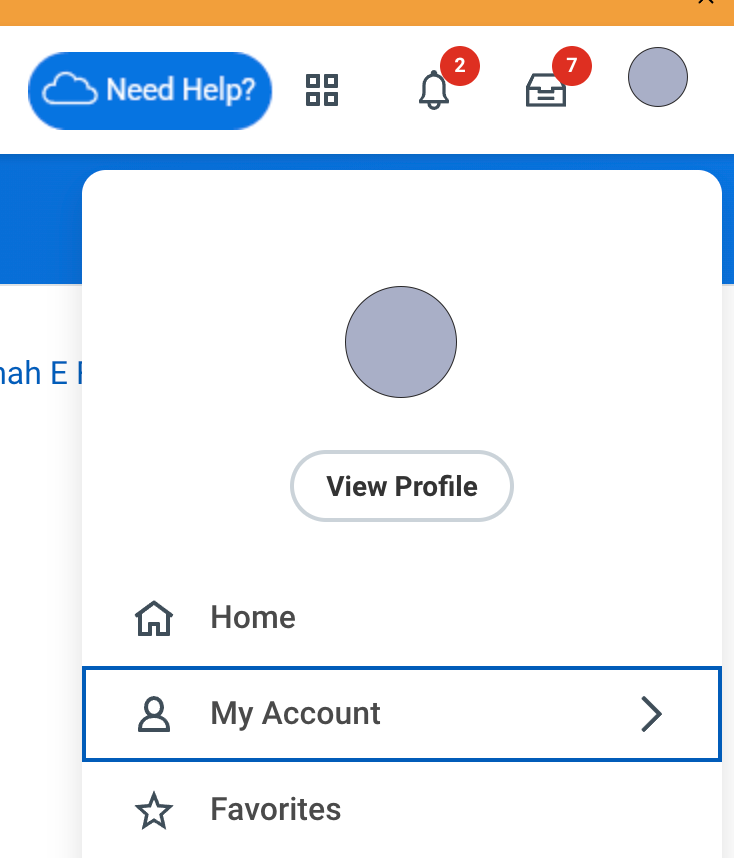
Click on "Change Preferences"
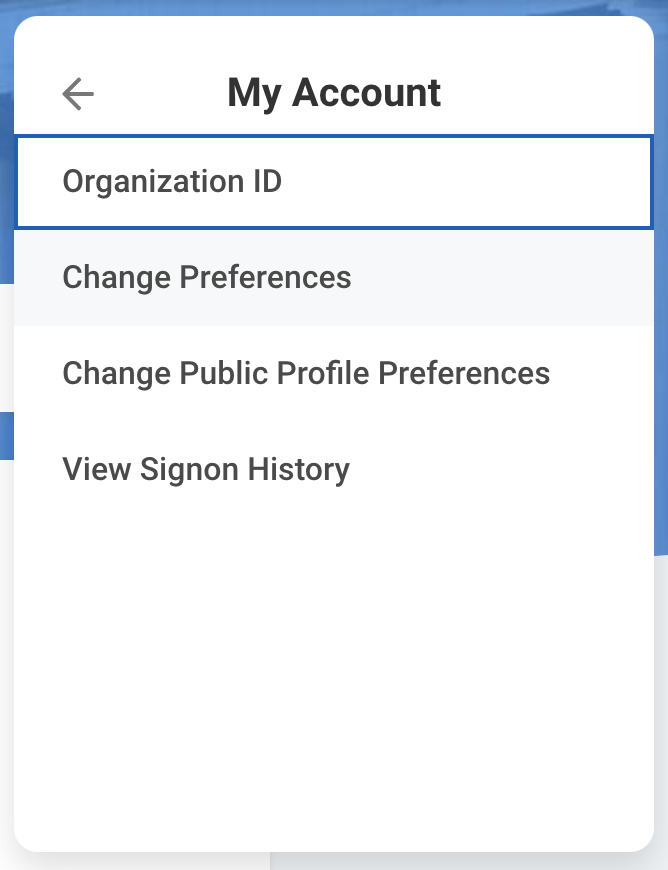
Change your "Preferred Display Language" to Spanish rather than English
After making this selection, you will receive an alert instructing you to log out of Workday. You must log out (you can't simply close the browser window) and log back in. When you log back into Workday, you will see Spanish content.
2021
-
December 12: Receive Your W-2 Digitally!
As we approach tax season, UVA encourages you to log into Workday and elect to receive your W-2 digitally. Currently, 70% of employees receive their W-2s through the mail, opening themselves up to greater potential for loss and fraudulence of their personal information.
Beyond preserving confidentiality, receiving your W-2 digitally decreases UVA’s impact on the environment. Reducing the amount of printing and mail delivery are two ways we can support our commitment to sustainability.
Electing to receive your W-2 digitally is as simple as a few clicks:
- In Workday, click on your “My Pay” app.
- Go to “My Tax Documents”
- Select Electronic as your option
To receive your 2021 W-2 digitally, follow the steps above by January 1, 2022.
-
October 6: Position Cleanup in Workday
On October 28, 2021, HR will complete the routine audit of Academic Student, Temp, Wage, and Faculty Wage jobs as follows:
Academic Temp, Wage and Faculty Wage jobs that are inactive and have not been paid since August 1, 2020 will be ended. As a result of the cleanup, previous employees who only had the inactive temp, wage or faculty wage job will no longer have an active employee record. To begin working again, they must be rehired through the forms respective process. Active, paid temp, wage and faculty wage jobs will remain as is.
Academic Student jobs that are inactive and have not been paid since April 1, 2021 will be ended. As a result of the cleanup, previous employees who only had the inactive student job will no longer have an active employee record. To begin working again, they must be rehired. Active, paid student jobs will remain as is.
Managers can find job aids and FAQs on the Workday Training website.
-
September 1: Workday Release
The Workday Feature Release will take place September 10-11, 2021. In this release, users will notice a number of helpful design changes that makes conducting business processes more intuitive and navigating Workday easier. Specific changes include:
CHANGE SELECTION ICON REPLACES BACK BUTTON
In tasks that have a pop-out, the change selection icon, shown below, has replaced the back button. Among others, you will notice this change in the follow tasks:
- Time Off Balance Report
- Create Position
- Close Position
- End Job
- Change Business Title
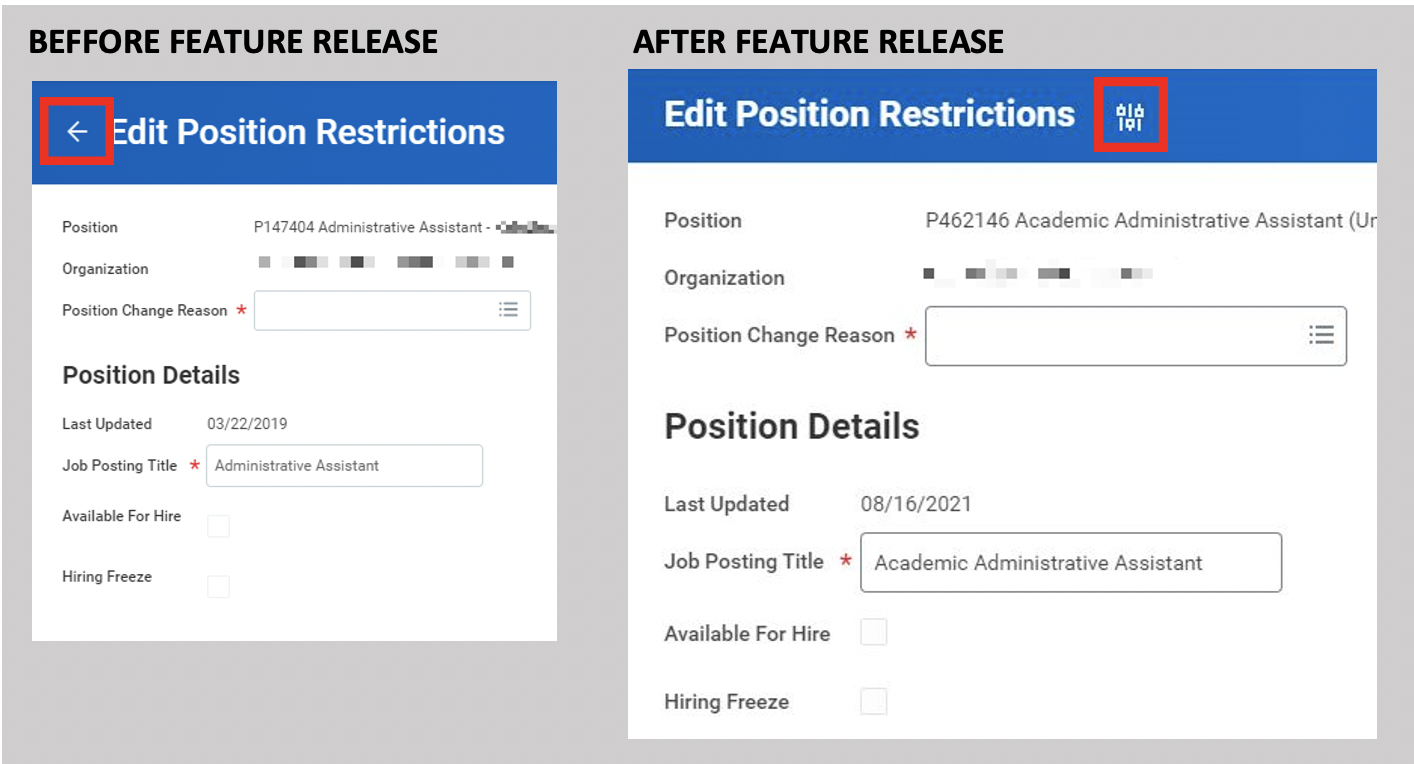
ENHANCED WORKDAY SEARCH BAR
Below the Workday Search Bar at the top of your screen, Workday now offers four most-used search categories you can specify prior to entering your keywords. These categories include “People,” “Tasks and Reports,” “Learning,” and “Drive,” and they enable searches within these categories to happen faster than before. Specifically, learners and learning admins can now search for learning items directly from the main search bar rather than navigating search results or pulling up the “Browse Learning Content” report.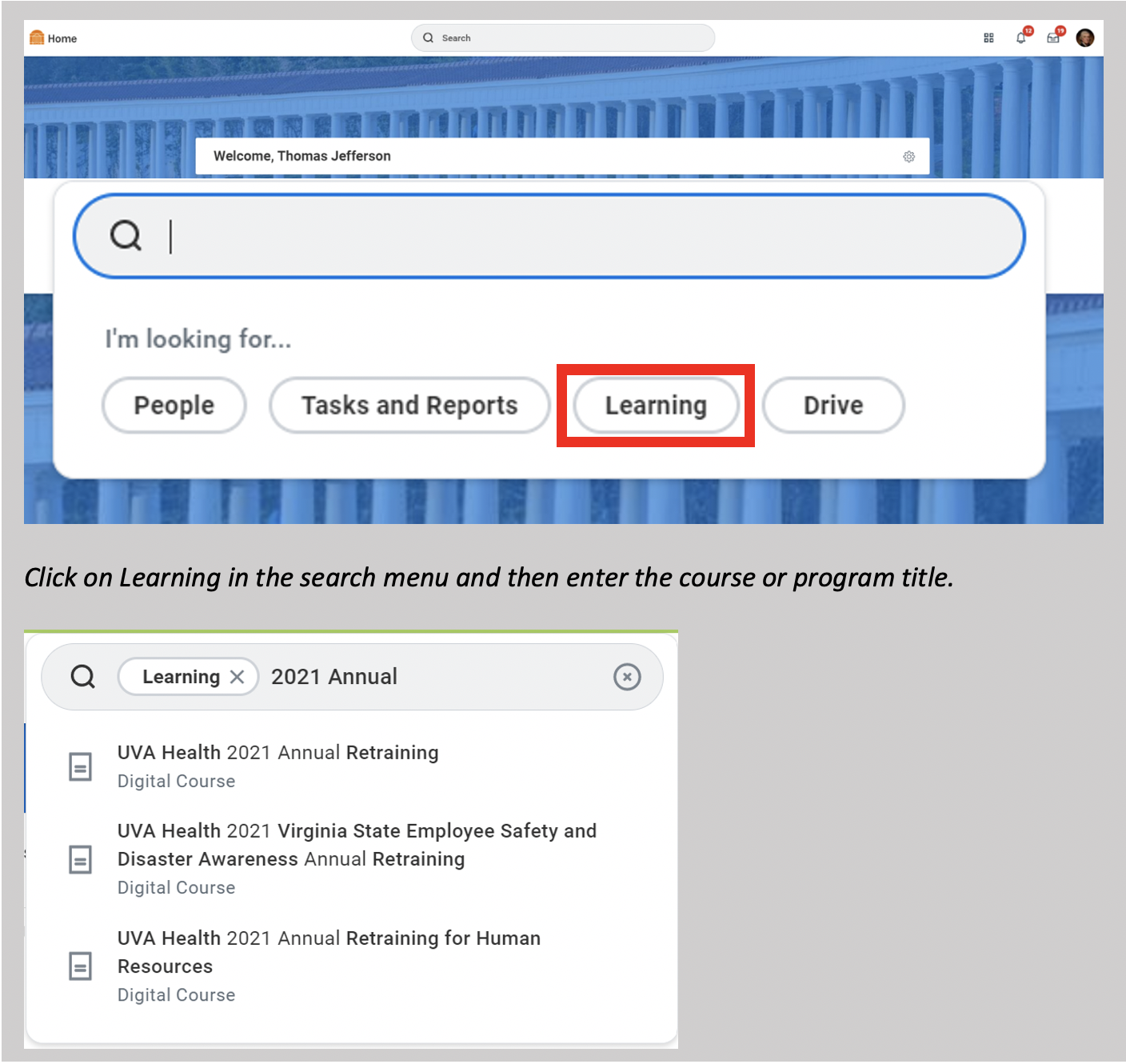
We have updated all job aids impacted by these changes. As a reminder, job aids can now be found on the Workday Training webpages. When providing links to job aids, please remember that you can promote easier access by sharing links from this page rather than from the PDFs in Box.
To learn about additional features delivered in this release, please view the overview video.
Workday Wednesday 2021 R2 Video Transcript -
September 1: New Look for Benefits Enrollment in Workday
Beginning September 1, UVA employees will notice a new look when enrolling in or making changes to your health, retirement, and other electable benefits in Workday. This updated and more user-friendly layout will make your benefit selections and changes easier!
Within the new design, benefit options will be visually separated into “tiles” or “cards” for categories like medical, dental, vision, etc., enabling you to:
- easily identify your eligible coverage types (dependents) and associated costs
- understand what benefits changes you can make
- navigate through your benefits information
- simplify your Open Enrollment experience in Workday
UVA HR will continue to provide you with resources likes job aids and videos to help you through the process. You can find these resources on the Workday Training website and on all relevant benefits webpages as of September 1.
The new “tiles” layout is not exclusive to Open Enrollment. New hires who are making their first benefit elections and current employees who need to change a benefit plan due to a Life Event will experience this new layout beginning September 1.
What your new benefits enrollment layout will look like in Workday:
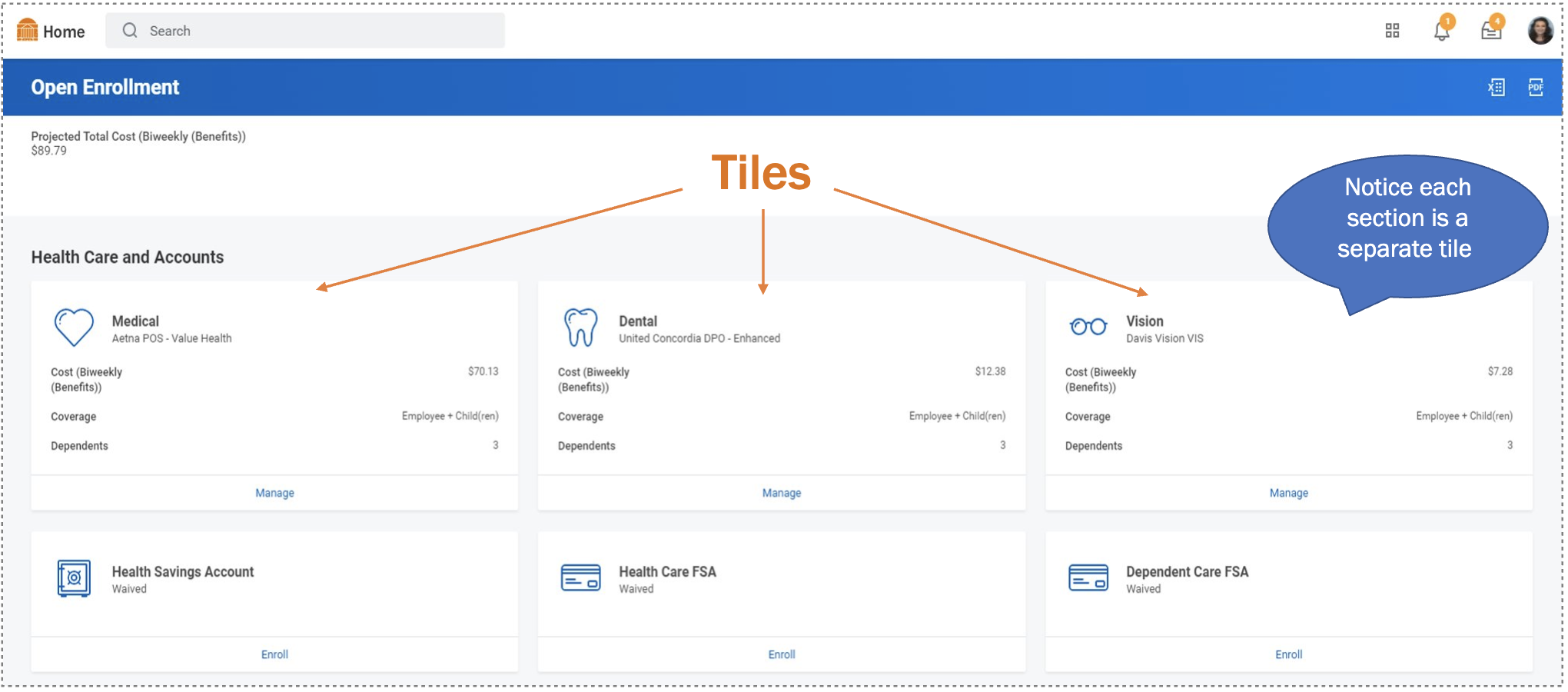
-
August 13: Workday Users Can Now Select and Display their Pronouns
To better foster a University community where the asking, sharing, and respecting of a person's chosen personal pronouns is common practice, all Workday users are now able to select and display their preferred pronouns on their Workday profile.
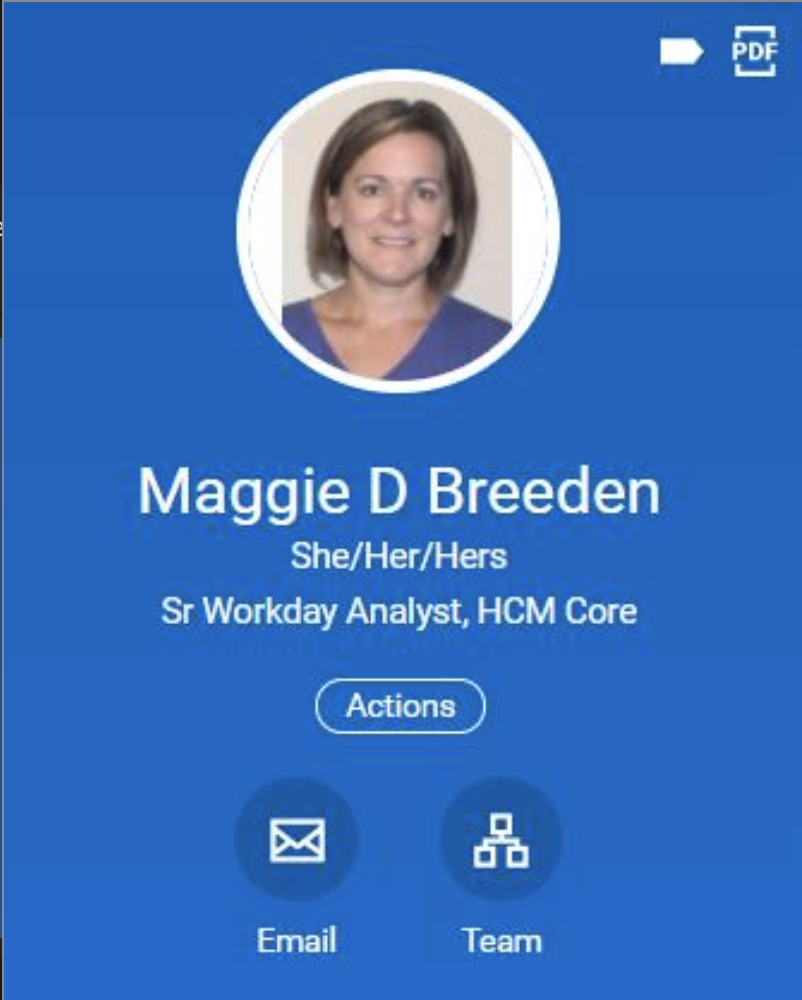 By using the “Change my Personal Information” task, users can easily choose from a list of pronouns for their Workday profile. After making their selection, they then opt whether to display their selection publicly or not. For step-by-step instructions in accomplishing this, please see the Change Personal Information job aid.
By using the “Change my Personal Information” task, users can easily choose from a list of pronouns for their Workday profile. After making their selection, they then opt whether to display their selection publicly or not. For step-by-step instructions in accomplishing this, please see the Change Personal Information job aid.Choosing to display pronouns means they will be shown on the user's Workday public profile, as seen in the sample image. Pronouns will not be pulled into the internal UVA people search.
Selecting and displaying pronouns is entirely voluntary, and users have full control over selecting and sharing, or not sharing, their chosen pronouns.
Currently, this feature is only available for employees and team members, as it is not yet fully functional for job candidates and applicants.
Using someone’s correct personal pronoun is a way to respect them and create an inclusive environment, just as using a person’s name correctly is respectful. For additional information about how this list of pronouns was selected, or about UVA’s efforts to promote the asking, sharing, and respecting of a person’s chosen pronouns, please see the Office for Equal Opportunity and Civil Rights pronouns website.
-
June 15: New Workday Training Website Available
You can now find all Workday training materials (Job Aids, Courses, etc.) on the new Workday Training page. Content, which is behind Netbadge, has been categorized for employees, managers, and individual security roles.
If you have links to job aids saved that associate with UVA BOX, those links will only remain active for the next 60 days. Thank you for sharing feedback over the past few years; we will continue using it to improve our content and accessibility over the coming years. View the new Workday Training page. -
March 15: User Interface Changes in Workday Release 1
Effective Monday, March 15, users will notice a number of helpful User Interface updates in Workday, rolled out in an effort to continually improve the user experience. For additional information, please see this Workday News document for a list of changes in Workday.
-
February 2: Postdoctoral Fellows Transition Update
In partnership with the Office of Graduate and Postdoctoral Affairs, UVA HR has recently completed a project to improve the way UVA Postdoctoral Fellows are set up in Workday and streamline the process by which they transition between Postdoctoral Fellows (Contingent Workers in Workday) and Research Associates (Employees in Workday).
Effective February 2, 2021 a more simplified structure will be in place; all non-employee Postdoctoral Fellows will automatically be converted from contingent workers to employees in Workday with an employee type of “Non-Employee”. Research Associates will continue to be setup as Regular Employees. This means that when someone transitions between the two roles, it is simply a “Job Change” in Workday – no changes to system access will occur and background checks will not need to be run again.
Information will be maintained on the Postdoctoral Affairs website. With questions, please reach out to your HRBP.
